Developer Guide
- Introduction
- Setting up, getting started
- Design
- Implementation
- Documentation, logging, testing, configuration, dev-ops
- Appendix: Requirements
-
Appendix: Instructions for manual testing
- Launch and shutdown
- Adding a student
- Editing a student
- Deleting a student
- Find common dismissal time among Students
- Creating a new Training Session
- Deleting a Training Session
- Adding Student to Training Session
- Deleting Student from Training Session
- Adding all Students to a Training Session
- Finding a Training by date-time
- Marking the Attendance of a Student
- Find all Students with a Bad Attendance Record
Introduction
This document is the developer guide for CanoE-COACH, a training scheduling app for secondary school canoeing coaches.
This developer guide serves to provide developers with an understanding on how CanoE-COACH is designed.
Setting up, getting started
Refer to the guide Setting up and getting started.
Design
Architecture
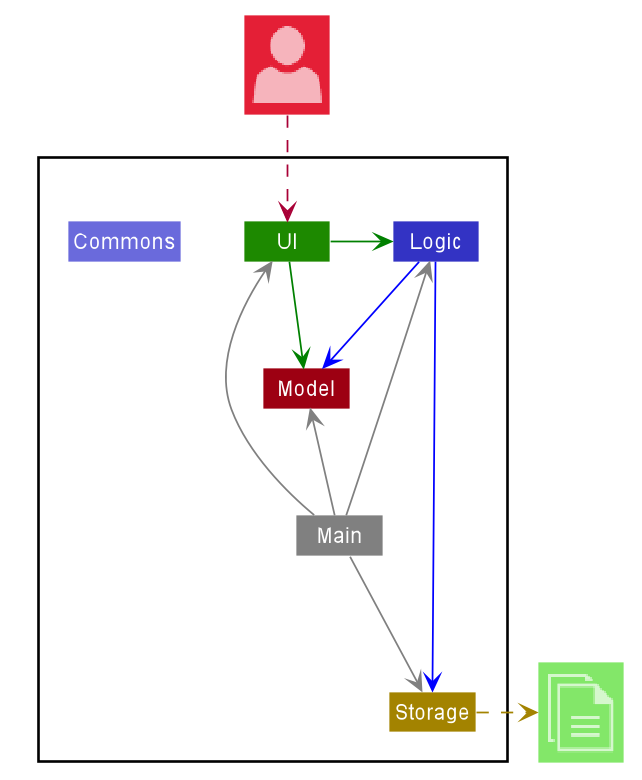
The Architecture Diagram given above explains the high-level design of the App. Given below is a quick overview of each component.
.puml files used to create diagrams in this document can be found in the diagrams folder. Refer to the PlantUML Tutorial at se-edu/guides to learn how to create and edit PlantUML diagrams.
Main has two classes called Main and MainApp. It is responsible for,
- At app launch: Initializes the components in the correct sequence, and connects them up with each other.
- At shut down: Shuts down the components and invokes cleanup methods where necessary.
Commons represents a collection of classes used by multiple other components.
The rest of the App consists of four components.
-
UI: The UI of the App. -
Logic: The command executor. -
Model: Holds the data of the App in memory. -
Storage: Reads data from, and writes data to, the hard disk.
Each of the four components,
- defines its API in an
interfacewith the same name as the Component. - exposes its functionality using a concrete
{Component Name}Managerclass (which implements the corresponding APIinterfacementioned in the previous point.
For example, the Logic component (see the class diagram given below) defines its API in the Logic.java interface and exposes its functionality using the LogicManager.java class which implements the Logic interface.
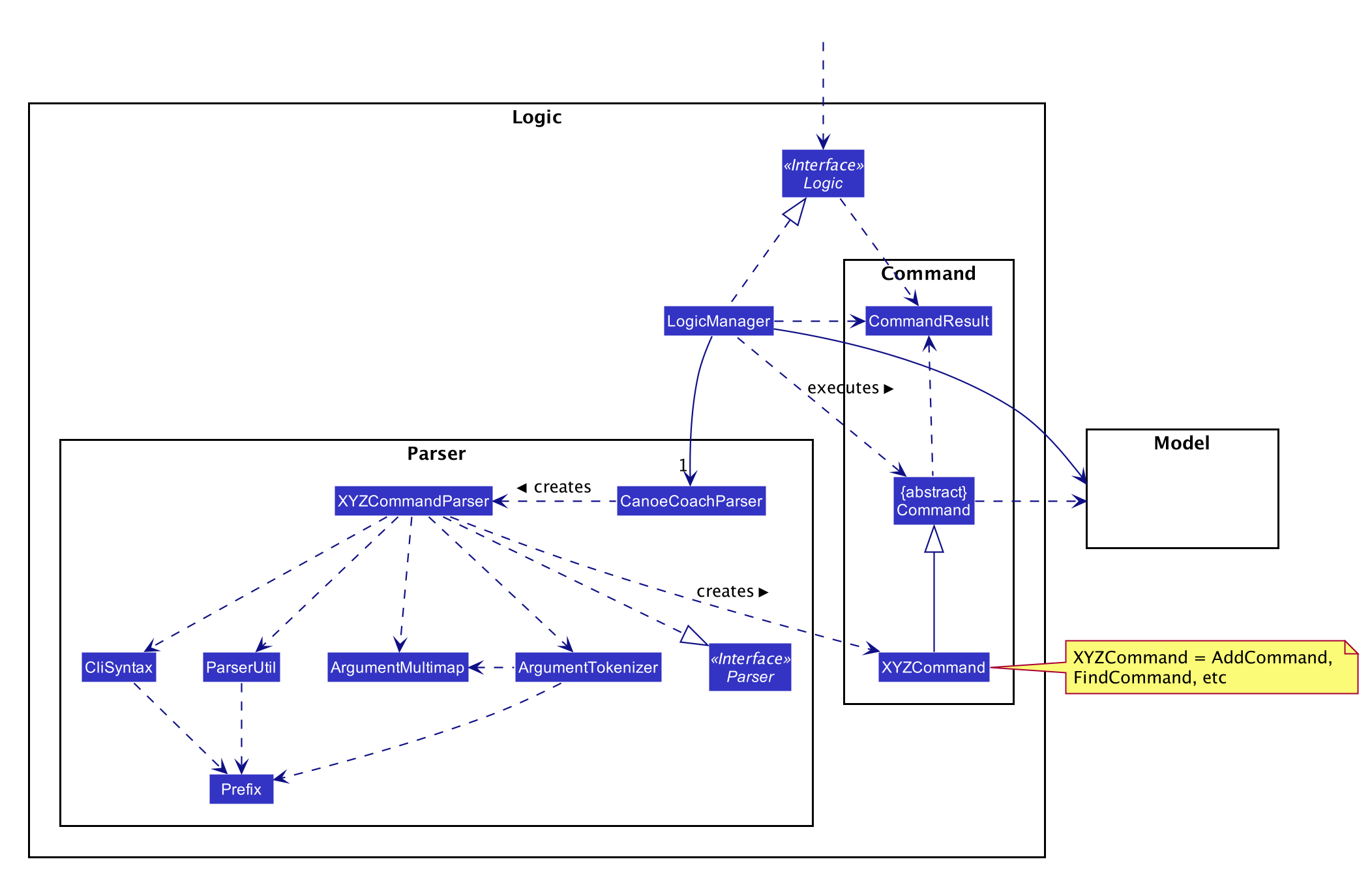
How the architecture components interact with each other
The Sequence Diagram below shows how the components interact with each other for the scenario where the user issues the command delete 1.
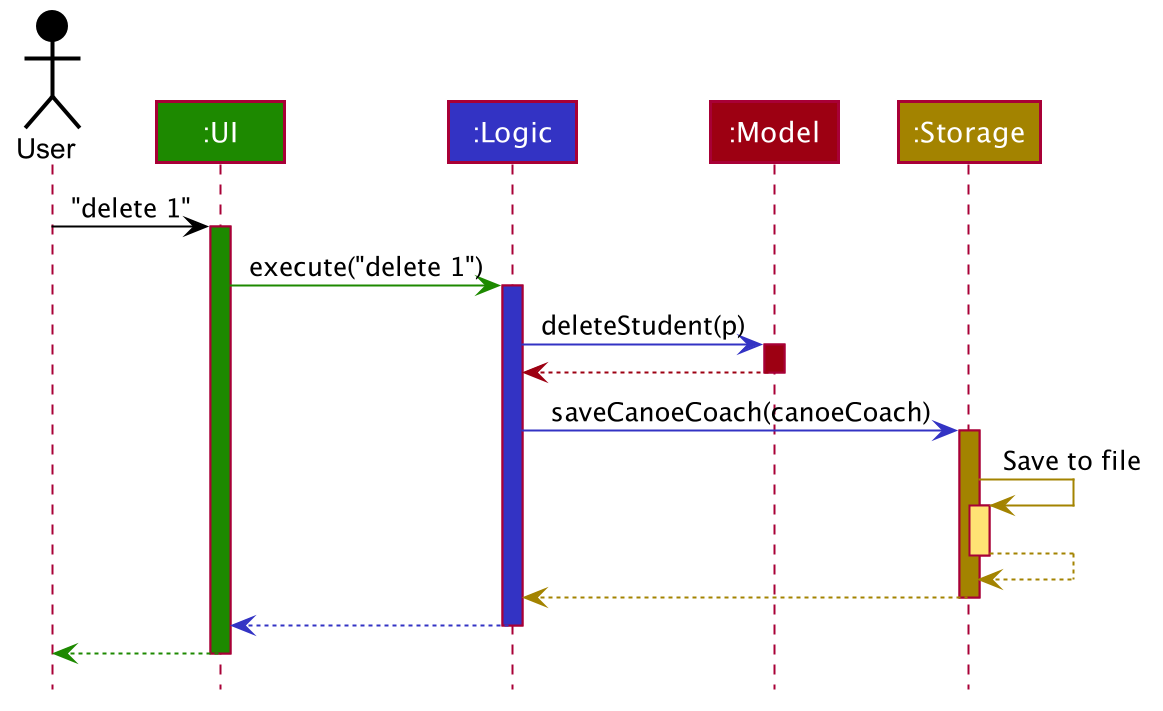
The sections below give more details of each component.
UI component
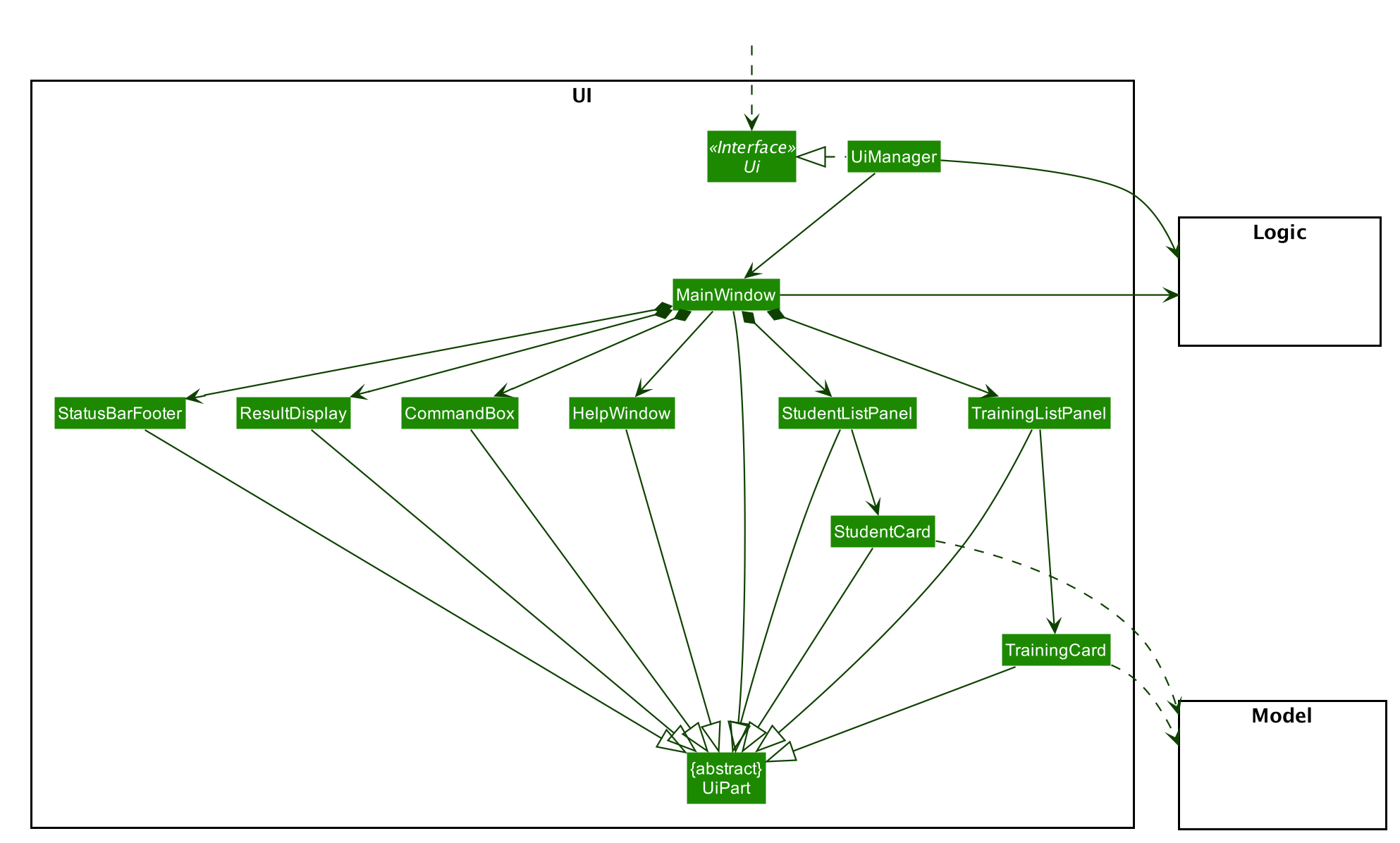
API :
Ui.java
The UI consists of a MainWindow that is made up of parts e.g.CommandBox, ResultDisplay, StudentListPanel
, TrainingListPanel, StatusBarFooter etc. All these, including the MainWindow, inherit from the abstract UiPart class.
The UI component uses JavaFx UI framework. The layout of these UI parts are defined in matching .fxml files that are in the src/main/resources/view folder. For example, the layout of the MainWindow is specified in MainWindow.fxml
The UI component,
- Executes user commands using the
Logiccomponent. - Listens for changes to
Modeldata so that the UI can be updated with the modified data.
Logic component
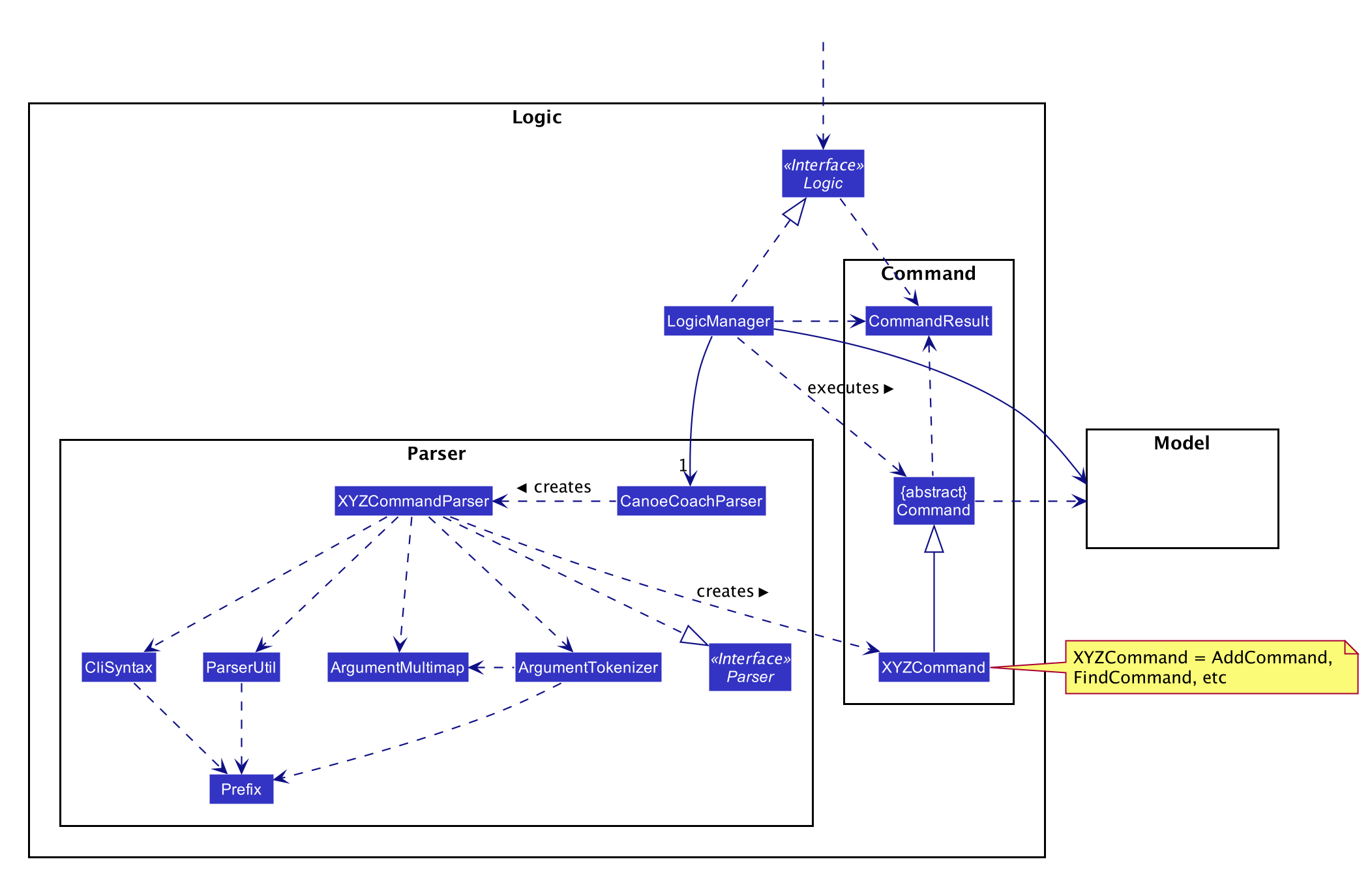
API :
Logic.java
-
Logicuses theCanoeCoachParserclass to parse the user command. - This results in a
Commandobject which is executed by theLogicManager. - The command execution can affect the
Model(e.g. adding a student). - The result of the command execution is encapsulated as a
CommandResultobject which is passed back to theUi. - In addition, the
CommandResultobject can also instruct theUito perform certain actions, such as displaying help to the user.
Given below is the Sequence Diagram for interactions within the Logic component for the execute("delete 1") API call.
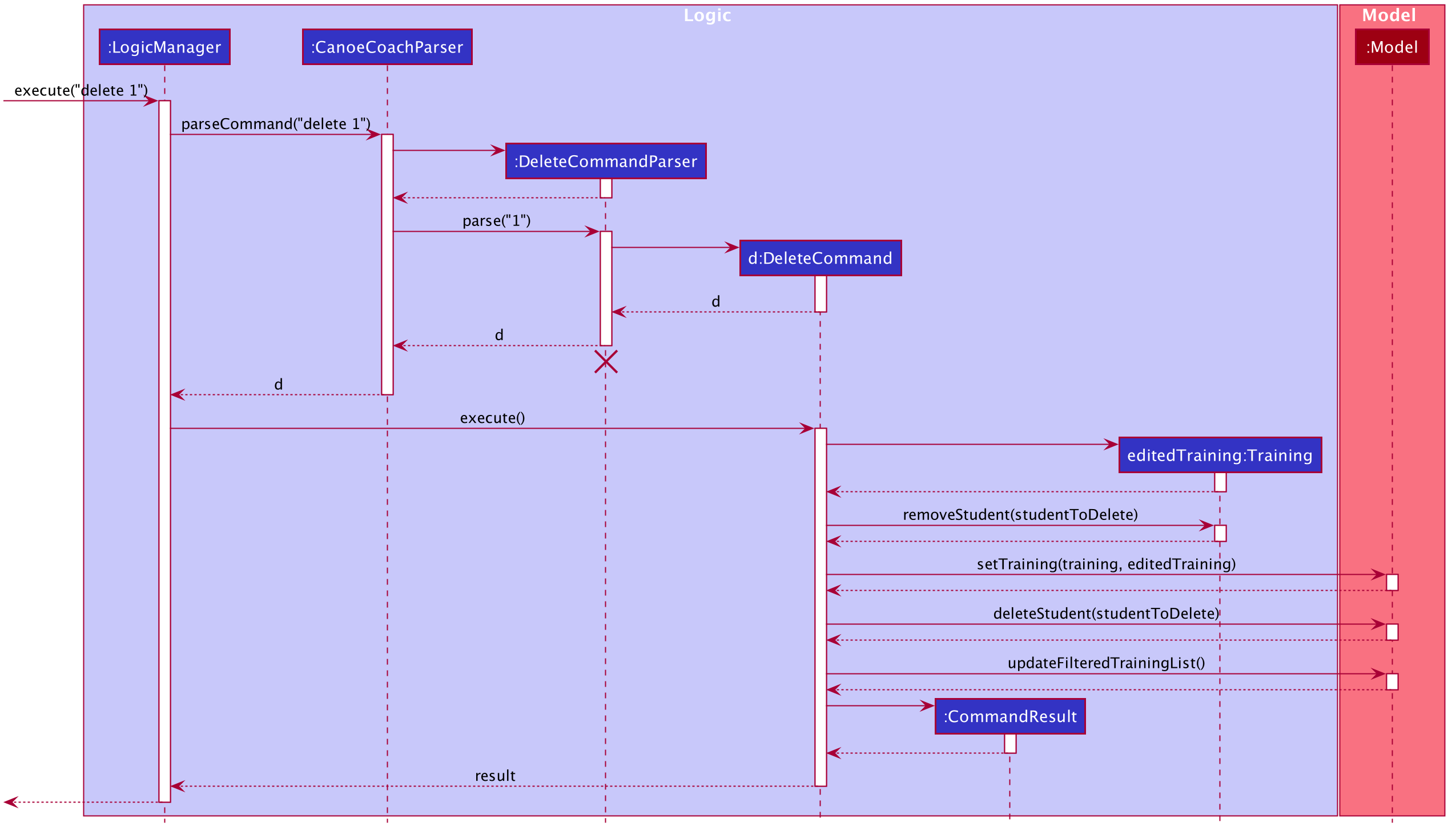
DeleteCommandParser should end at the destroy marker (X) but due to a limitation of PlantUML, the lifeline reaches the end of diagram.
Model component
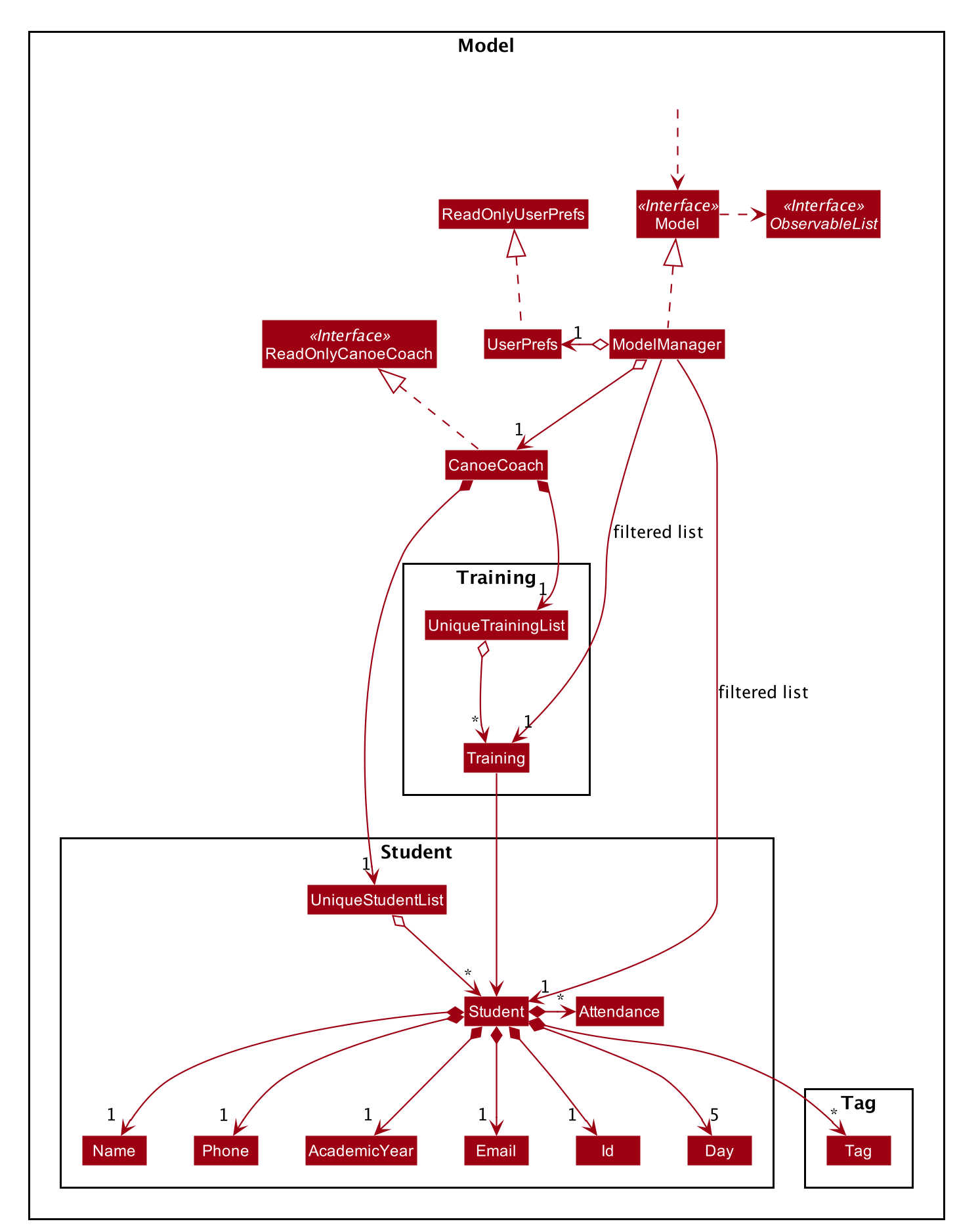
API : Model.java
The Model,
- stores a
UserPrefobject that represents the user’s preferences. - stores the CanoeCoach data.
- exposes an unmodifiable
ObservableList<Student>andObservableList<Training>that can be ‘observed’ e.g. the UI can be bound to this list so that the UI automatically updates when the data in the list change. - does not depend on any of the other three components.
Tag list in the CanoeCoach, which Student references. This allows CanoeCoach to
only require one Tag object per unique Tag, instead of each Student needing their own Tag object. At the same time, each student contains references to 5 day objects, each storing the dismissal time of Monday, Tuesday, Wednesday, Thursday and Friday. 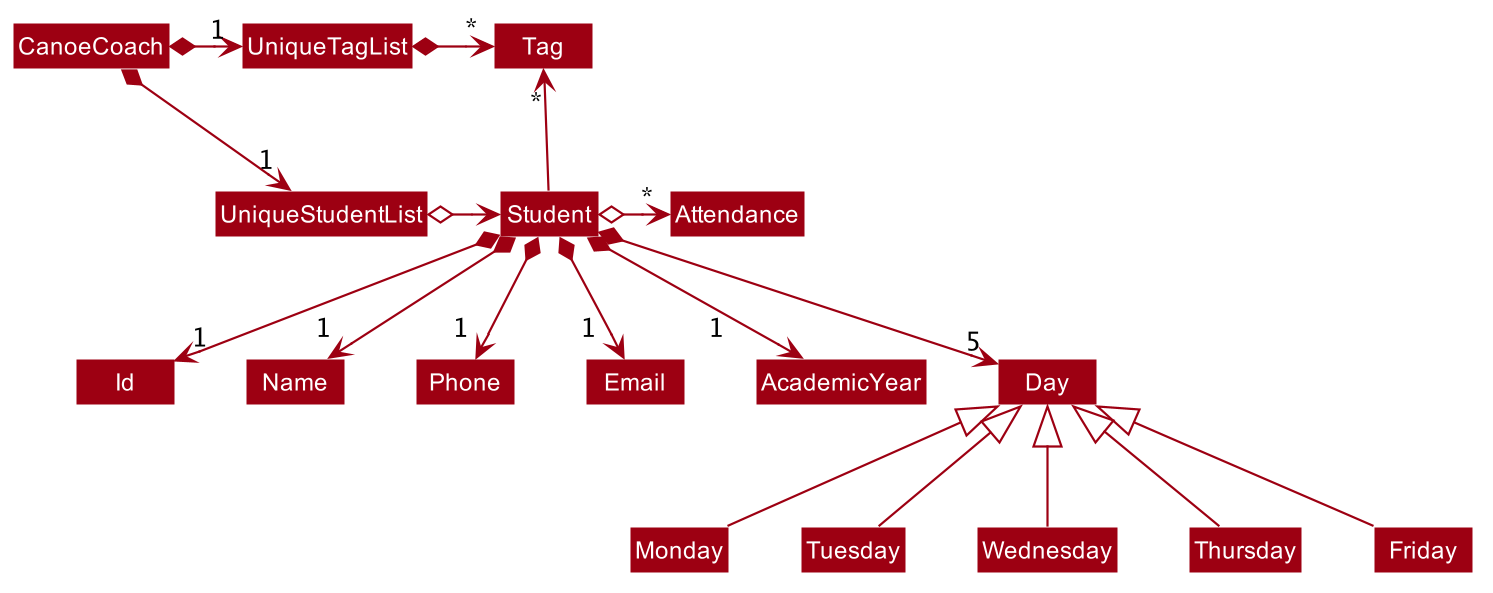
Storage component
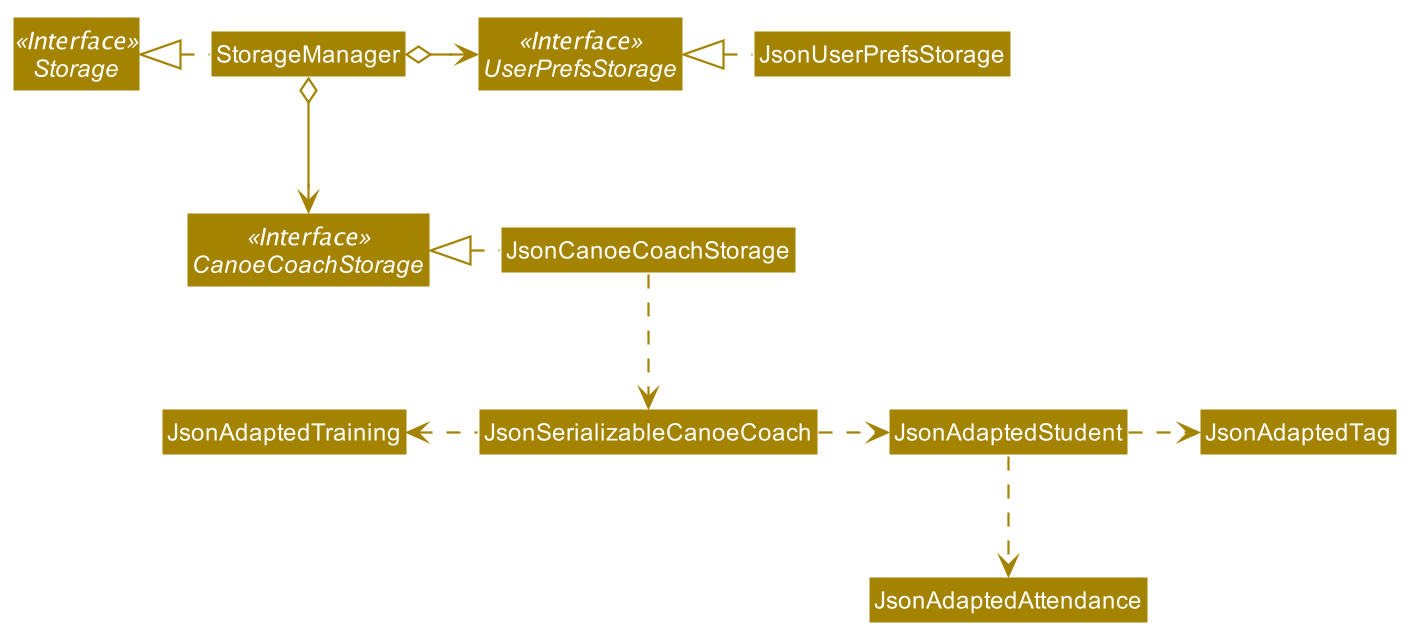
API : Storage.java
The Storage component,
- can save
UserPrefobjects in json format and read it back. - can save the CanoeCoach data in json format and read it back.
Common classes
Classes used by multiple components are in the seedu.canoe.commons package.
Implementation
This section describes some noteworthy details on how certain features are implemented.
AnyMatchPredicateList / AllMatchPredicateList
AnyMatchPredicateList
Implementation
The AnyMatchPredicateList class implements the Predicate interface provided by the Java util library.
The AnyMatchPredicateList class has only one field which is a list of predicates passed to it when the constructor is called.
The list of predicates can consist of any predicate relating to a field inside of the Student class.
The AnyMatchPredicateList class has a AnyMatchPredicateList#test() method with a Student object as a parameter. This method will return true if the passed Student matches any of the predicates in the predicate list.
The usage of the AnyMatchPredicateList class is for filtering of the Student ObservableList inside of the Model interface.
Below is a sequence diagram of the execution of CommonTimeCommand which uses the AnyMatchPredicateList class to filter students:
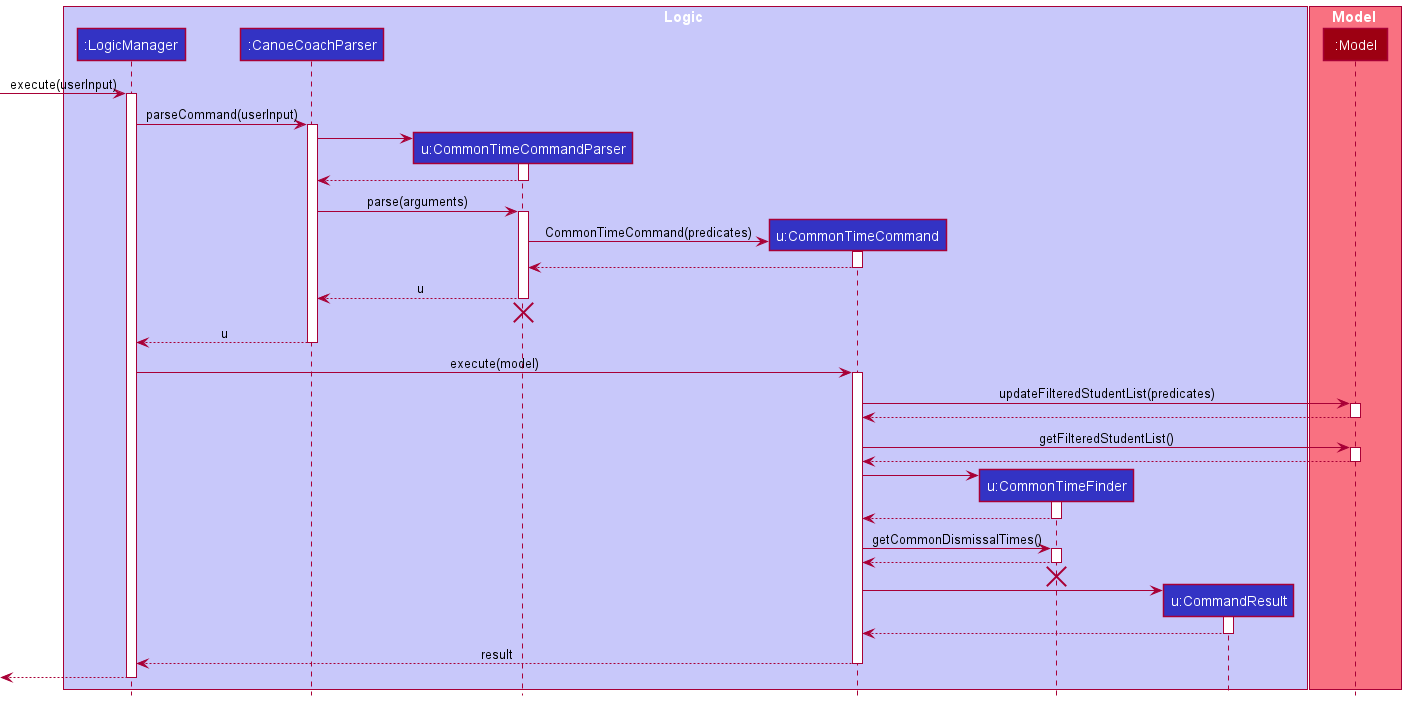
In the diagram above, the CommonTimeCommandParser will parse the arguments and add any necessary Predicates into the AnyMatchPredicateList which is passed as an argument during the creation of the CommonTimeCommand.
This AnyMatchPredicateList is then used to filter the student list in the method Model#updateFilteredStudentList() which takes in the predicate list as an argument.
AllMatchPredicateList
The AllMatchPredicateList has a similar implementation to the AnyMatchPredicateList. The only difference is that the AllMatchPredicateList#test() method returns true only if the passed Student matches ALL of the predicates in the predicate list.
The following class diagram shows the relationship between AnyMatchPredicateList and AllMatchPredicateList and the fields inside of the Student class:

Training Class
Implementation
The Training Class represents a Training Session that Students can attend.
Training Class has 2 fields, a LocalDateTime that stores the date and time of the Training Session, and a HashSet of Students that stores the unique Students attending the Training Session.
A Training Session is initialised with no Students in the HashSet by default.
The following shows the relationship between Student, Training and Attendance.
Fields and methods of the training and student class are omitted here.
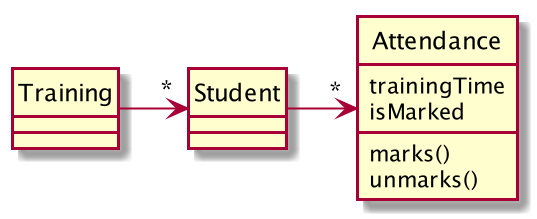
Find-training feature
Implementation
The find-training mechanism extends Command with the ability to view all training history (past, on-going and
future) of a single student. This command is supported by methods in the Model interface, namely Model#updateFilteredStudentList(), andModel#updateFilteredTrainingList().
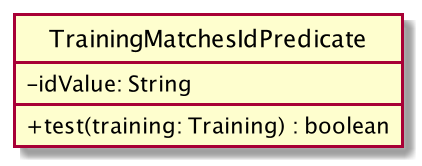
This command is supported by TrainingMatchesIdPredicate#test(), which assists to check if a particular student ID is present in a particular training.
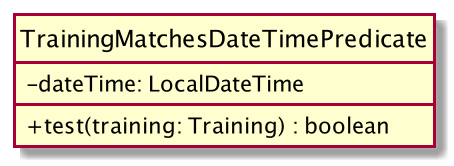
This command is supported by TrainingMatchesDateTimePredicate#test(), which assists to check if a particular date-time matches that of a particular training’s date-time.
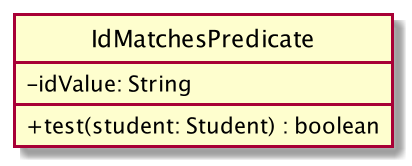
This command is supported by IdMatchesPredicate#test(), which assists to check if a particular Id matches that of a particular student’s Id.
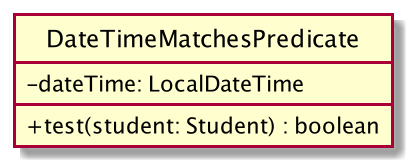
Lastly, this command is supported by DateTimeMatchesPredicate#test(), which assists to check if a particular student’s training schedules contain a training with a particular date-time.

From the diagram above, all four of the above-mentioned predicates implements the Predicate interface. Depending on input parameters specified, different predicates are used as input arguments to the Model#updateFilteredStudentList() and Model#updateFilteredTrainingList() methods.
Given below is an example usage scenario and how the find-training mechanism behaves at each step.
Step 1. The user launches the application. The user executes find-training id/5 command to view all the trainings
of the student with student id value 5 in the CanoeCoach.
Model#updateFilteredStudentList() or Model#updateFilteredTrainingList(), so the GUI state will not be changed or altered.
The following sequence diagram shows how the find-training operation works:
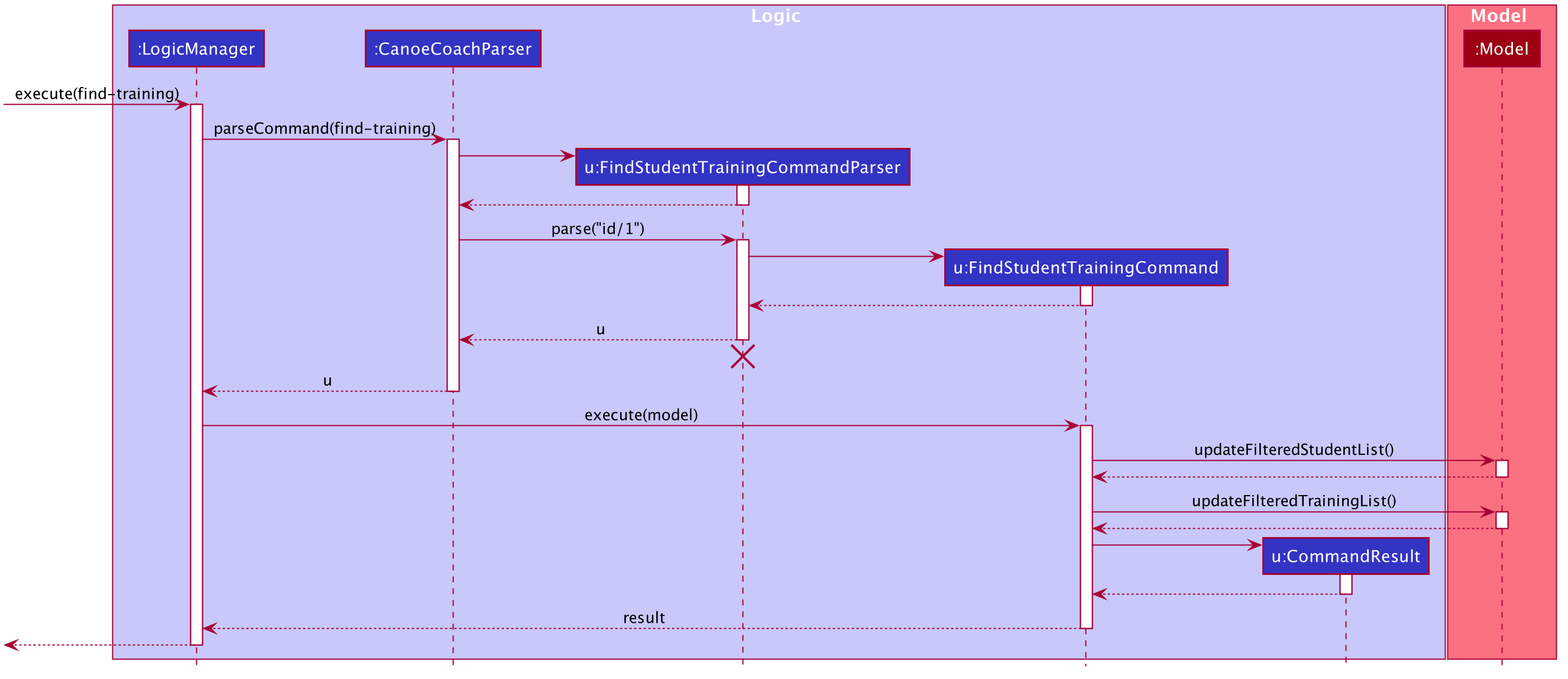
FindTrainingCommand should end at the destroy marker (X) but due to a limitation of PlantUML, the lifeline reaches the end of diagram.
The following activity diagram summarizes what happens when a user executes a new command:
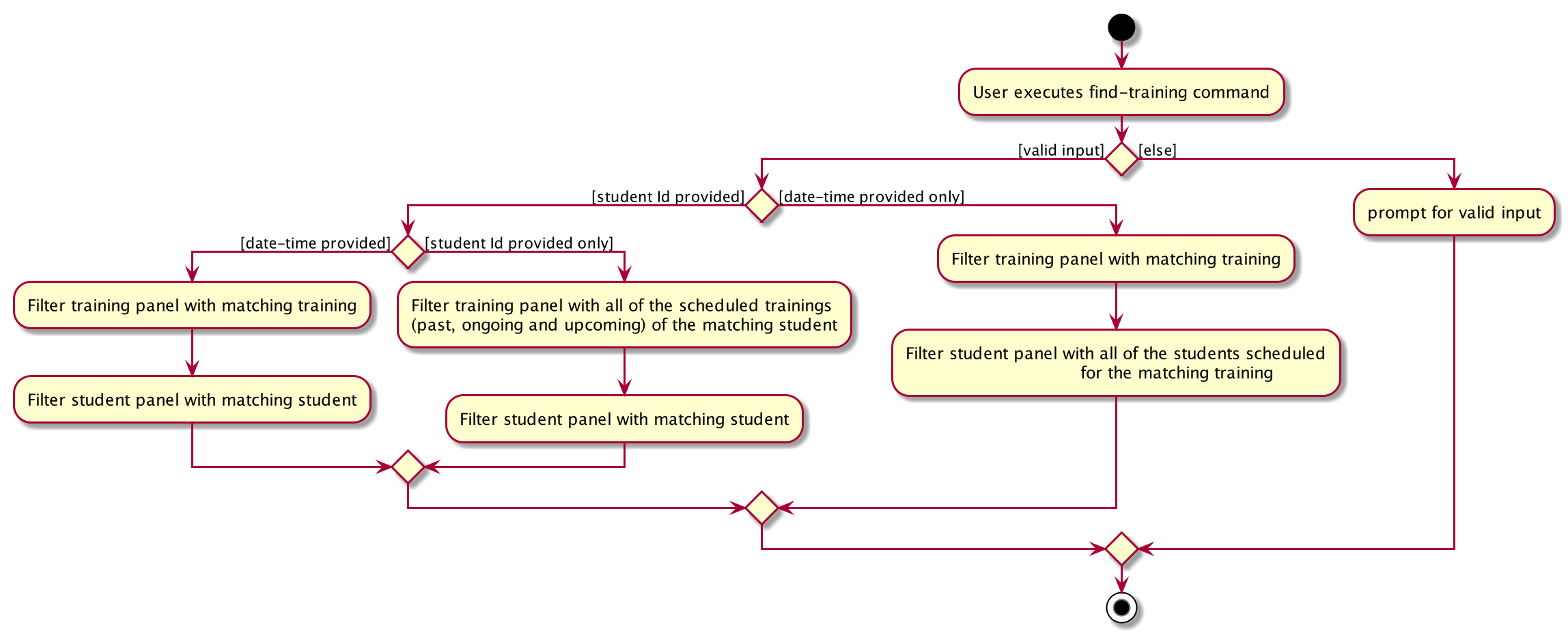
Design consideration:
Aspect: How find-training executes
-
Alternative 1 (current choice): Filters both the student and training lists based on the student index.
- Pros: Easy to implement.
- Cons: Double panel filter required
-
Alternative 2: Filters only the student list and retrieve all trainings of the student from student list to display.
- Pros: Only one panel filter required
- Cons: Training objects are not stored directly within the student class, hence it might be difficult to retrieve trainings
Add Student to Training feature
Implementation
The mechanism to add Students to Training Sessions works by taking in the user inputs of the Index of the Training Session to be edited, as well as the Ids of the Students to be added, and adds the corresponding Students to the Training Session at the specified index.
It extends Command with the overwritten AddStudentToTrainingCommand#execute() method
that checks a number of fields as follows before adding the Student to the Training Session:
- Whether the student can attend the Training using
Student#isAvailableAtDateTime(LocalDateTime dateTime) - Whether the student is already in the Training Session using
AddStudentToTrainingCommand#uniqueChecker(Student student)
After all the checks have passed, the Student is then added to the Training Session and the model updated using Model#setStudent(Student targetStudent, Student editedStudent),
and Model#setTraining(Training targetTraining, Training editedTraining).
If any of the Students fail any of the checks, the command is discarded and the corresponding CommandException
will be thrown to notify the user of the error.
Given below is an example usage scenario and how the AddStudentToTrainingCommand behaves.
Step 1. The user launches the application with one training session and 1 student with Id “1”.
Step 2. The user inputs ts-add 1 id/1 and hits enter.
The following sequence diagram shows how the ts-add operation works:
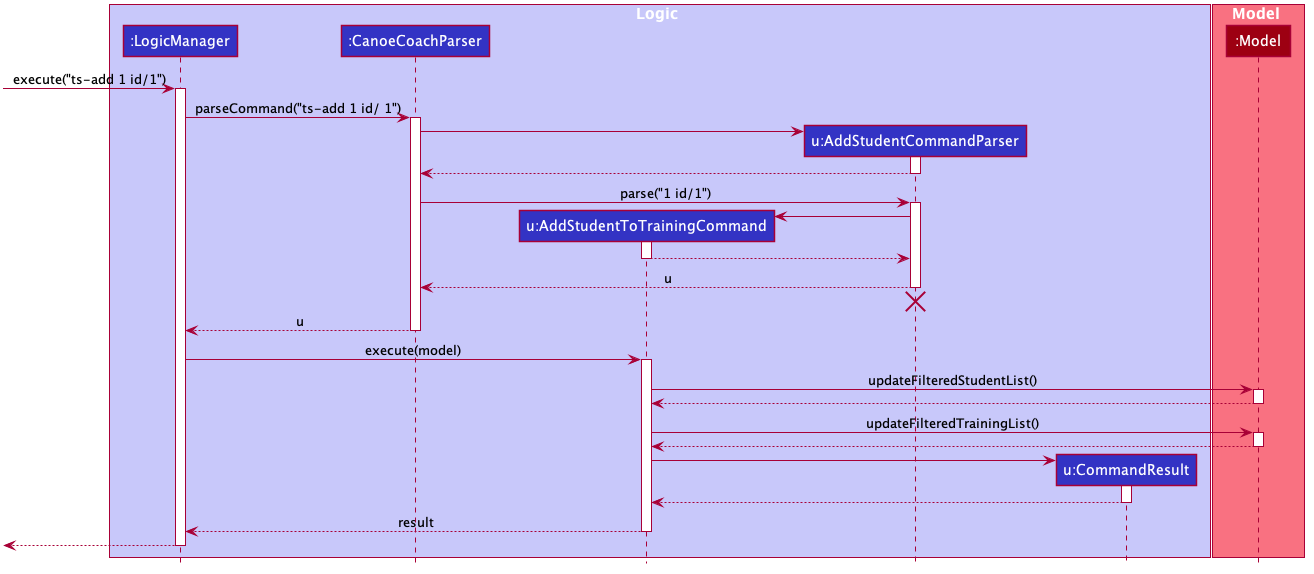
Model#updateFilteredStudentList() or Model#updateFilteredTrainingList(), so the GUI state will not be changed or altered.
The activity diagram below shows what happens when a new ts-add command is executed:
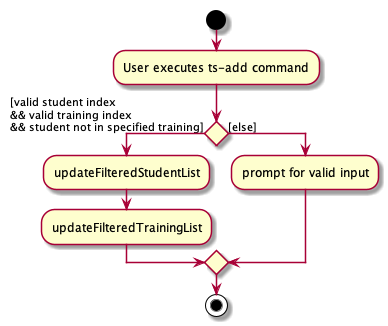
Model#updateFilteredStudentList() or Model#updateFilteredTrainingList(), so the GUI state will not be changed or altered.
Design Consideration:
Aspect: How Student is added to the Training Session
-
Alternative 1: Create a key-value pair with Student ID as the key and Student object as the value.
- Pros : Eliminates the possibility of repeat students as each Student object only corresponds to one Student ID.
- Cons : Need to create a new Class containing the key-value pair and refactor both Training and Student. Also makes the code base more complicated.
-
Alternative 2: (current choice) Implement checks within the AddStudentToTrainingCommand to make sure that
the student to be added is not a duplicate.
- Pros : This is easier to implement than the key-value pair approach.
- Cons : Checks have to be done carefully during Command execution to prevent duplicates or bugs.
Add all students to training feature
Implementation
The feature to add all students to a training extends Command which allows users to add all valid students, displayed on the current student list,
to a specified training. This command is supported by methods in the Model interface, namely Model#getFilteredStudentList() and Model#getFilteredTrainingList().
A student is valid if they can make it for the training and if they are not already in that training. Specifically,
- The student’s dismissal time is equal to or before the training’s start time for the particular date
- The student does not already have a training scheduled at that date time
- The training does not already have the student added
These checks in the command are supported by Student#isAvailableAtDateTime, Student#hasTrainingAtDateTime, and Training#hasStudent.
Students who are added to the training will have their training schedule updated to reflect this addition, and the training will also
be updated to contain the added student.
Given below is an example usage scenario and how the command’s mechanism behaves at each step. It is assumed that there is an existing training and students in their respective lists.
Step 1. The user launches the application, then the user executes ts-addall 1 to add all students, currently displayed, to the training at index 1.
The following sequence diagram shows how the ts-addall operation works:
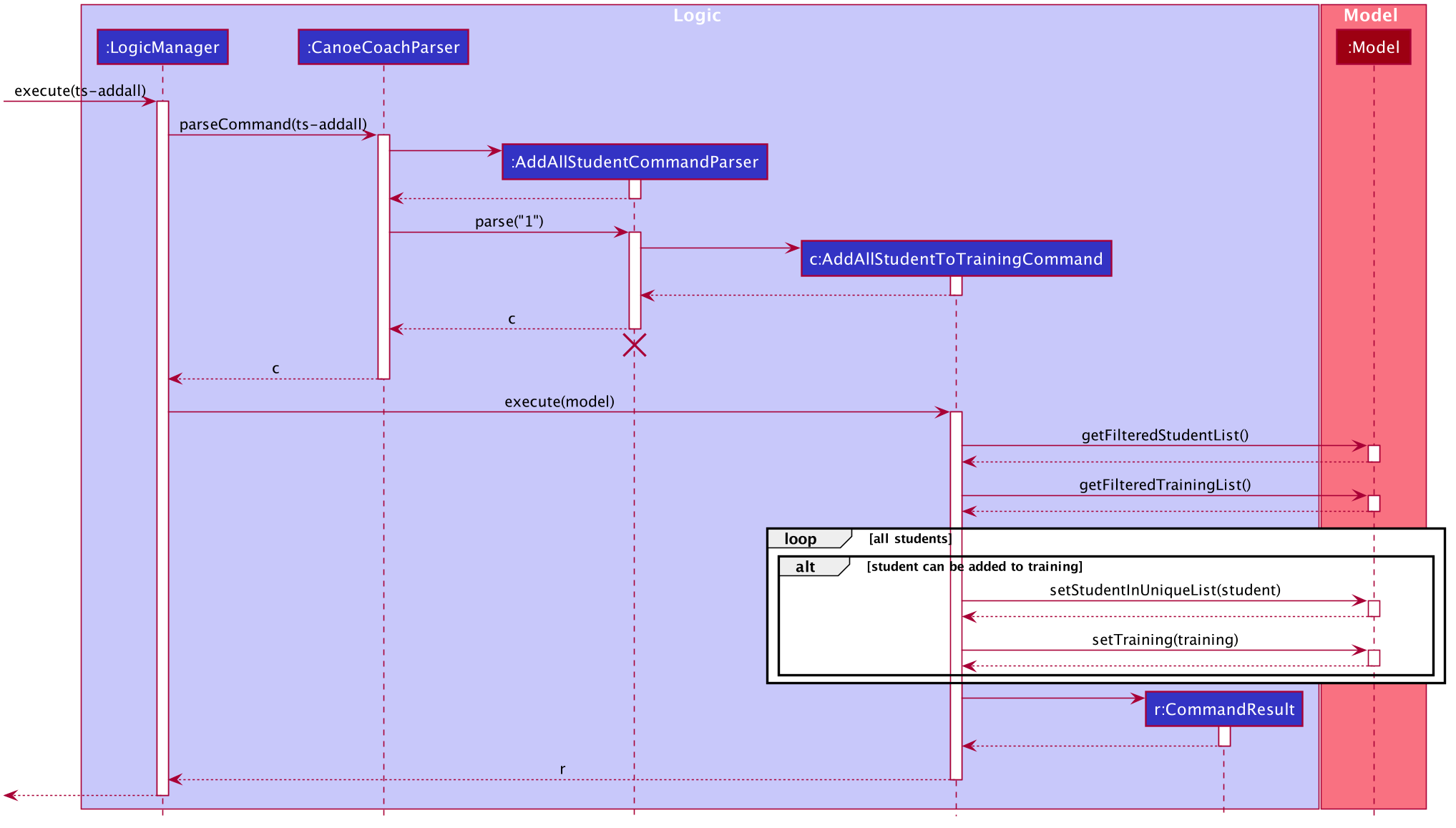
AddAllStudentCommandParser should end at the destroy marker (X) but due to a limitation of PlantUML, the lifeline reaches the end of diagram.
The following activity diagram summarizes what happens when a user executes the command:
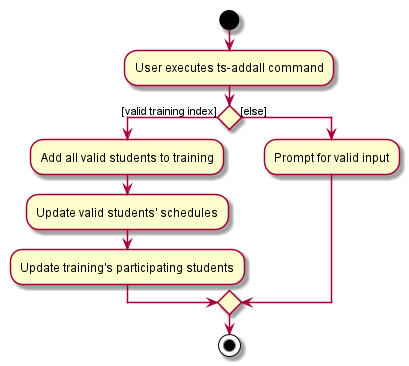
Design consideration:
Aspect: How the command handles a list containing valid and invalid students
-
Alternative 1 (current choice): Ignore invalid students and only add valid students.
- Pros: Friendlier to the user since the feature is for convenient mass adding of students.
- Cons: Hard to implement because of different handling behaviour of different students.
-
Alternative 2: Returns failed command execution if there are invalid students in the list.
- Pros: Easy to implement, either all students can be added or no student will be added.
- Cons: More restrictive and less user-friendly, use case will be almost similar to
ts-addcommand.
Attendance class
Implementation
The Attendance class represents a Student attending a Training. A list of Attendance is stored in the Student, and represents all the trainings that the Student would be attending.
The Attendance class is initialised with the LocalDateTime of a Training. Currently, it also stores information about whether the Student had attended the Training or not. By default, the Attendance is marked as unattended.
The following shows the relationship between Student, Training and Attendance.
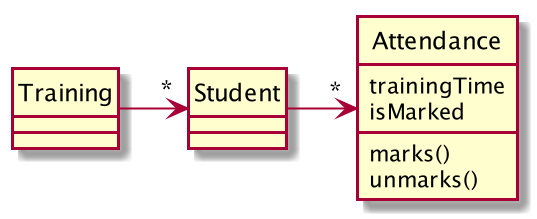
Design considerations:
Aspect: How to keep track of which trainings that a Student is attending
-
Alternative 1: Store a list of trainings that the Student is attending in the Student class.
- Pros: Easier implementation in the short run.
- Cons: This causes cyclic-dependency and is undesirable.
-
Alternative 2 (Previous iteration): Store a list of LocalDateTime in the Student class, each representing the time
of a Training that the Student is attending.
- Pros: Relatively easy to implement
- Cons: It is difficult to extend features related to Attendance, and it is inflexible.
-
Alternative 3: Store a list of Attendances in a wrapper class, that could have, for example, a Hashmap that maps a Student to the list of Attendances.
- Pros: This will lead to higher cohesion and low coupling, and increases the maintainability of the code.
- Cons: It is more complex to implement. Much harder to display the attendance of a Student in the StudentCard in this current iteration.
-
Alternative 4 (Current iteration): Store a list of Attendance in the Student class.
- Pros: Difficulty of implementation is lower than Alternative 3. Able to support other functions easily compared to Alternative 2.
- Cons: Potentially prone to bugs.
Mark-attendance feature
Implementation
The mark-attendance mechanism extends Command with the ability to mark a student as having attended a particular training session.
This feature makes use of the Attendance class which each student keeps track of. As stated above, by default an
Attendance object is constructed with isMarked = false. This command sets isMarked to equal to true.
The mark-attendance command takes in a training index and multiple student ids as input. Any error in the input format will result in the whole command being discarded and the state of the canoe coach book will remain unchanged. A list of possible input errors are listed below:
-
Trainingindex is out of range ->Trainingcannot be found -
Studentindex is out of range ->Studentcannot be found - Empty parameters. i.e.
Trainingindex and/orStudentids not inputted -
Studentdoes not have specifiedTrainingas part of his/her schedule
The following shows the sequence flow for the mark-attendance command:
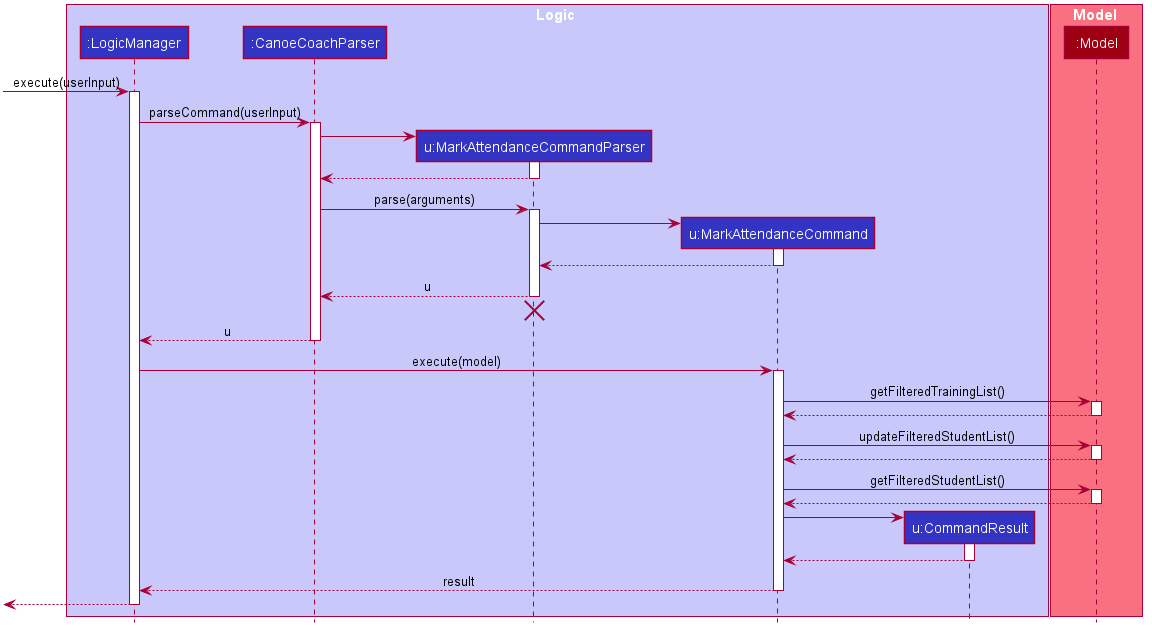
Model#updateFilteredStudentList(), so the GUI state will not be changed or altered.
The following activity diagram shows the flow of events when a user executes a mark-attendance command:
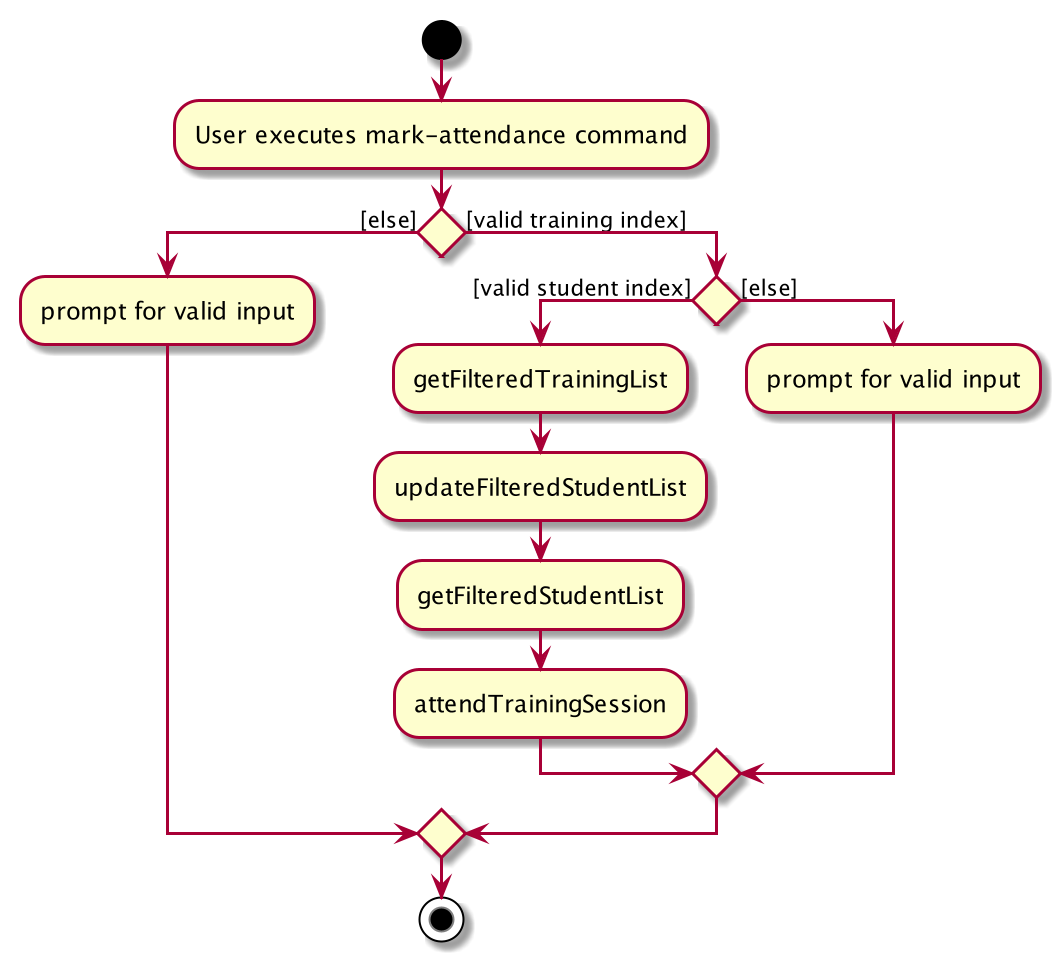
Design consideration:
Aspect: How a student’s attendance is tracked
-
Alternative 1: Create a variable in training with a key-value pair to track student and student’s attendance.
- Pros: Each student is paired with it’s own attendance upon addition to the training.
- Cons: A key-value pair variable makes the code more complicated than it has to be.
-
Alternative 2 (current choice): Use of a class to store attendance of a student for a scheduled training.
- Pros: A class is easier to maintain and access than a key-value pair. Code is simpler.
- Cons: A new class has to be created and refactoring of the code base has to be done.
[Proposed] Undo/redo feature
Proposed Implementation
The proposed undo/redo mechanism is facilitated by VersionedCanoeCoach. It extends CanoeCoach with an undo/redo history, stored internally as an canoeCoachStateList and currentStatePointer. Additionally, it implements the following operations:
-
VersionedCanoeCoach#commit()— Saves the current CanoeCoach state in its history. -
VersionedCanoeCoach#undo()— Restores the previous CanoeCoach state from its history. -
VersionedCanoeCoach#redo()— Restores a previously undone CanoeCoach state from its history.
These operations are exposed in the Model interface as Model#commitCanoeCoach(), Model#undoCanoeCoach() and Model#redoCanoeCoach() respectively.
Given below is an example usage scenario and how the undo/redo mechanism behaves at each step.
Step 1. The user launches the application for the first time. The VersionedCanoeCoach will be initialized with the initial CanoeCoach state, and the currentStatePointer pointing to that single CanoeCoach state.
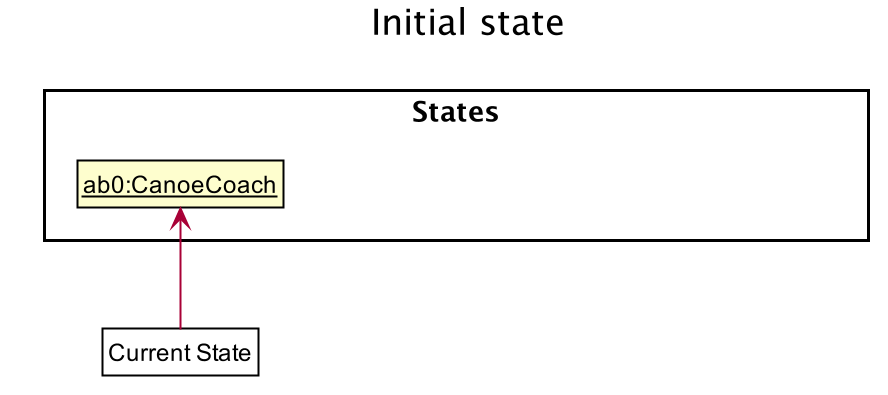
Step 2. The user executes delete 5 command to delete the 5th student in the CanoeCoach. The delete command calls Model#commitCanoeCoach(), causing the modified state of the CanoeCoach after the delete 5 command executes to be saved in the canoeCoachStateList, and the currentStatePointer is shifted to the newly inserted CanoeCoach state.
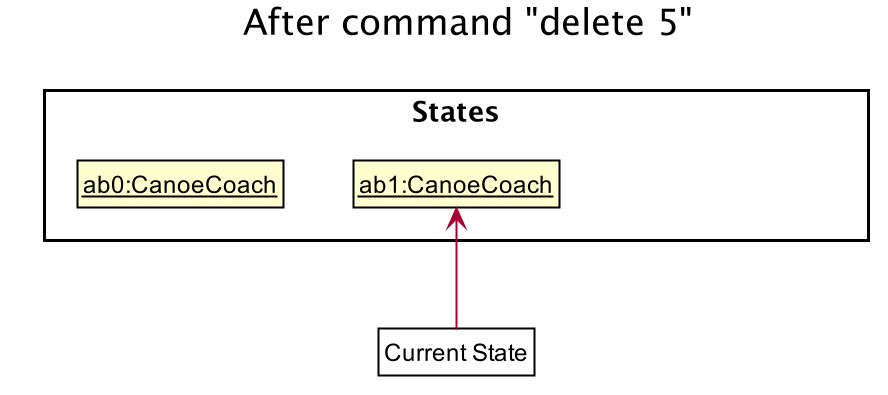
Step 3. The user executes add n/David … to add a new student. The add command also calls Model#commitCanoeCoach(), causing another modified CanoeCoach state to be saved into the canoeCoachStateList.
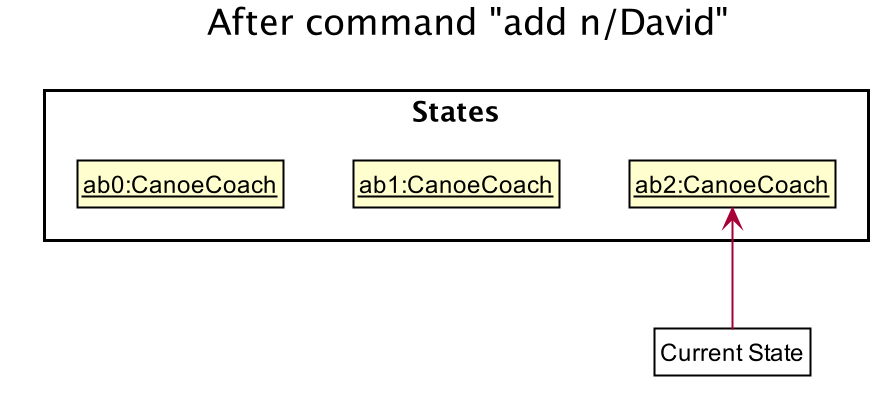
Model#commitCanoeCoach(), so the CanoeCoach state will not be saved into the canoeCoachStateList.
Step 4. The user now decides that adding the student was a mistake, and decides to undo that action by executing the undo command. The undo command will call Model#undoCanoeCoach(), which will shift the currentStatePointer once to the left, pointing it to the previous CanoeCoach state, and restores the CanoeCoach to that state.
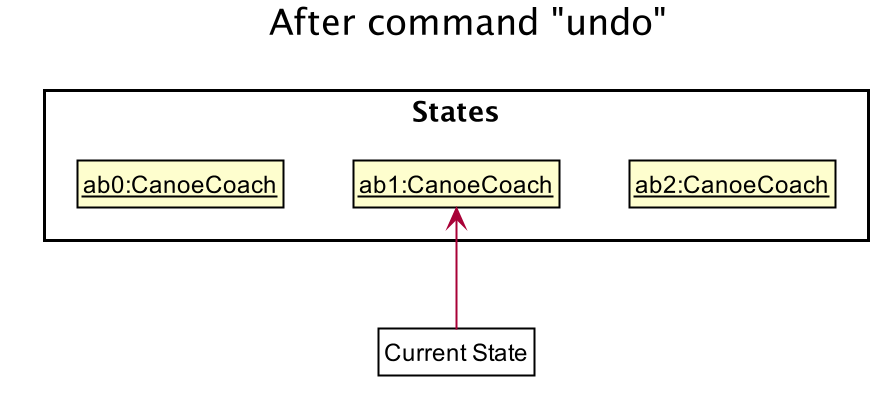
currentStatePointer is at index 0, pointing to the initial CanoeCoach state, then there are no previous CanoeCoach states to restore. The undo command uses Model#canUndoCanoeCoach() to check if this is the case. If so, it will return an error to the user rather
than attempting to perform the undo.
The following sequence diagram shows how the undo operation works:
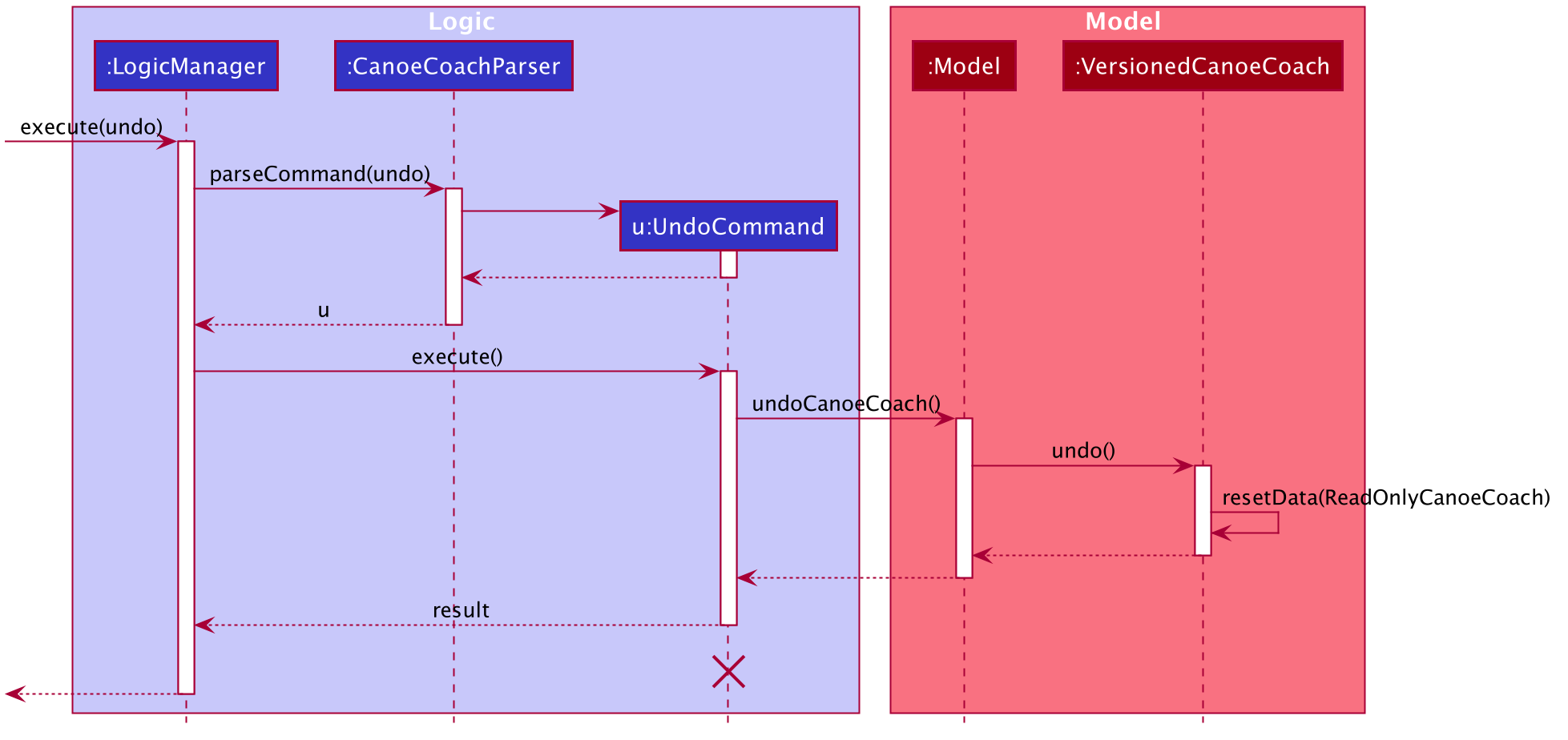
UndoCommand should end at the destroy marker (X) but due to a limitation of PlantUML, the lifeline reaches the end of diagram.
The redo command does the opposite — it calls Model#redoCanoeCoach(), which shifts the currentStatePointer once to the right, pointing to the previously undone state, and restores the CanoeCoach to that state.
currentStatePointer is at index canoeCoachStateList.size() - 1, pointing to the latest CanoeCoach state, then there are no undone CanoeCoach states to restore. The redo command uses Model#canRedoCanoeCoach() to check if this is the case. If so, it will return an error to the user rather than attempting to perform the redo.
Step 5. The user then decides to execute the command list. Commands that do not modify the CanoeCoach, such as list, will usually not call Model#commitCanoeCoach(), Model#undoCanoeCoach() or Model#redoCanoeCoach(). Thus, the canoeCoachStateList remains unchanged.
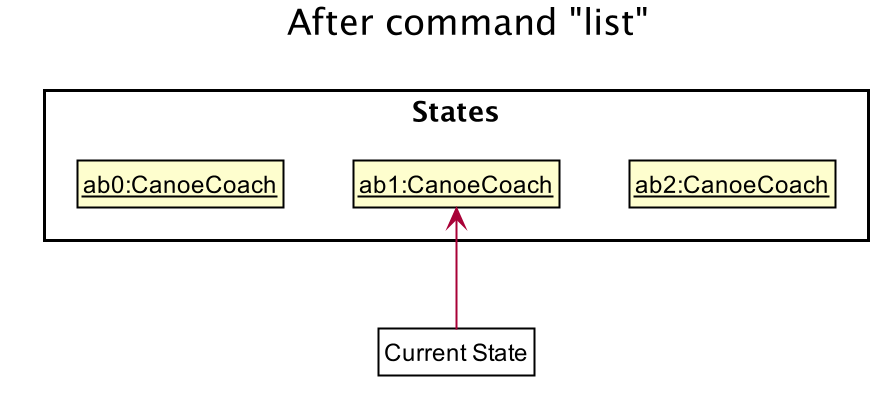
Step 6. The user executes clear, which calls Model#commitCanoeCoach(). Since the currentStatePointer is not pointing at the end of the canoeCoachStateList, all CanoeCoach states after the currentStatePointer will be purged. Reason: It no longer makes sense to redo the add n/David … command. This is the behavior that most modern desktop applications follow.
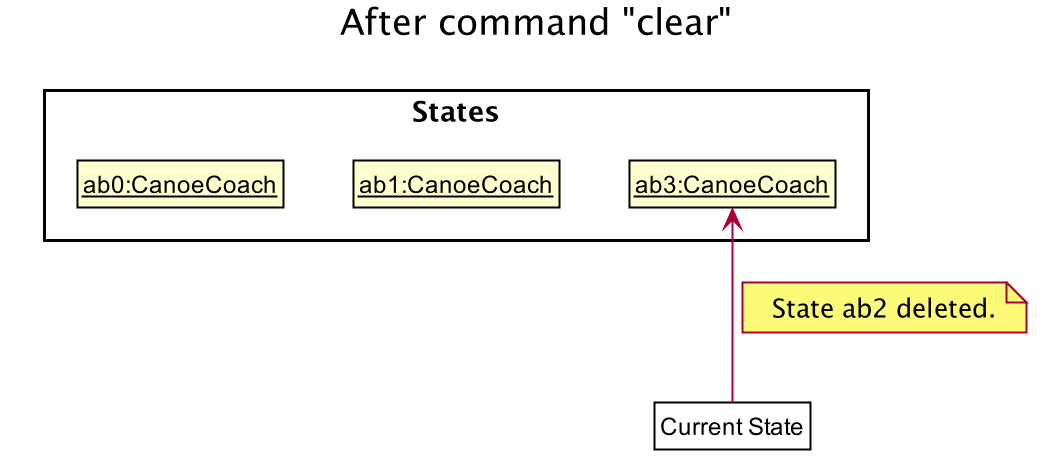
The following activity diagram summarizes what happens when a user executes a new command:
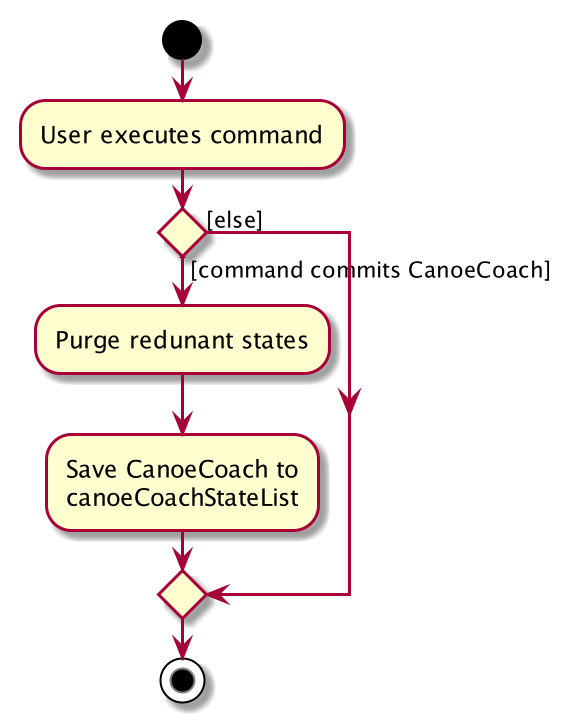
Design consideration:
Aspect: How undo & redo executes
-
Alternative 1 (current choice): Saves the entire CanoeCoach.
- Pros: Easy to implement.
- Cons: May have performance issues in terms of memory usage.
-
Alternative 2: Individual command knows how to undo/redo by
itself.
- Pros: Will use less memory (e.g. for
delete, just save the student being deleted). - Cons: We must ensure that the implementation of each individual command is correct.
- Pros: Will use less memory (e.g. for
Documentation, logging, testing, configuration, dev-ops
Appendix: Requirements
Product scope
Target user profile:
- Canoeing Coach for Secondary School Students
- Has a need to manage a significant number of students
- Prefer desktop apps over other types
- Can type fast
- Prefers typing to mouse interactions
- Is reasonably comfortable using CLI apps
Value proposition
- Manage students and canoeing training schedules faster than a typical mouse/GUI driven app
- Manage large student numbers efficiently
- Being able to find out if certain students do not attend more than 3 trainings
- Fast scheduling of canoeing trainings compared to manual modes
User stories
Priorities: High (must have) - * * *, Medium (nice to have) - * *, Low (unlikely to have) - *
| Priority | As a … | I want to … | So that I can… |
|---|---|---|---|
* * * |
new user | see usage instructions | refer to instructions when I forget how to use the App |
* * * |
user | create new student record entries | store data of students in a structured way |
* * * |
user | see the contact information of the students | contact them easily when necessary. |
* * * |
user | see the academic year that the students belong to | use it as a metric to group the students for training. |
* * * |
user | see the dismissal times of the students | find a common available time to have classes. |
* * |
user | be able to tag students | highlight students who may need more attention. |
* * * |
user | delete students that have quit | keep track of only current active students |
* * * |
user | easily modify the details of my students | see the most accurate updated information |
* * * |
user | find students by their name | easily retrieve the details of any student without having to go through the entire list |
* * |
user | find students by their academic year | easily retrieve all students from a particular academic level |
* * |
user | find students by their phone numbers | easily retrieve the details of a particular student by their contact details |
* * * |
user | find students by their dismissal time | easily find students whose dismissal times are on or before a given dismissal time |
* * |
user | find students by their Id | easily retrieve the details of a particular student without having to go through the entire list |
* * |
user | find trainings by date-time | easily retrieve the students scheduled for the training without going through the entire training list |
* * |
user | view all trainings that students are scheduled for | easily retrieve the training schedules of respective students |
* * |
user | determine the earliest time to conduct training given a subgroup of students | schedule training at the earliest possible time for these students |
* * * |
user | create new training sessions | schedule training at a given date and time |
* * * |
user | delete a training session that was already created | make changes to the schedule |
* * * |
user | add students to a training session | view who are the students to expect for a training |
* * * |
user | delete students from a training session | remove students who are unable to come for training |
* * |
user | view the trainings that a student is scheduled | determine the number of sessions the student should be attending |
* * |
user | mark the student as having attended the training | determine the accurate number of sessions the student has attended |
* * |
user | unmark the student as having attended the training | determine the accurate number of sessions the student has attended |
* * |
user | view the students who have poor attendance | determine the students who need monitoring |
Use cases
(For all use cases below, the System is the CanoE-COACH and the Actor is the user, unless specified otherwise)
UC01: Add a student
MSS
- User requests to add a student to the student list
- CanoE-COACH adds the student
Use case ends.
Extensions
-
1a. Name, phone number, email, or academic year is missing.
- 1a1. CanoE-COACH displays an error message.
Use case resumes at step 1.
- 1a1. CanoE-COACH displays an error message.
- 1b. Student with the same name already exists.
- 1b1. CanoE-COACH displays an error message.
Use case resumes at step 1.
- 1b1. CanoE-COACH displays an error message.
- 1c. Details have invalid format.
- 1c1. CanoE-COACH displays an error message.
Use case resumes at step 1.
- 1c1. CanoE-COACH displays an error message.
UC02: Delete a student
MSS
- User requests to list students
- CanoE-COACH shows a list of students
- User requests to delete a specific student in the list
- CanoE-COACH deletes the student
- CanoE-COACH removes the student from all the trainings he is scheduled in.
Use case ends.
Extensions
-
2a. The list is empty.
Use case ends. -
3a. The given index is invalid.
- 3a1. CanoE-COACH shows an error message.
Use case resumes at step 2.
- 3a1. CanoE-COACH shows an error message.
UC03: Edit a Student’s particulars
MSS
- User requests to list students
- CanoE-COACH shows a list of students
- User requests to edit a specific student in the list
- CanoE-COACH edits the student’s details
Use case ends.
Extensions
-
2a. The list is empty.
Use case ends. - 3a. The given index is invalid.
- 3a1. CanoE-COACH shows an error message.
Use case resumes at step 2.
- 3a1. CanoE-COACH shows an error message.
- 4a. The student’s new dismissal time is later than a training that he has been scheduled for.
- 4a1. Student is removed from the Training.
Use case ends.
- 4a1. Student is removed from the Training.
UC04: Find students
MSS
- User requests to find students
- CanoE-COACH shows a list of students who match the criteria
Use case ends.
Extensions
- 1a. There are no parameters specified in the find command.
- 1a1. CanoE-COACH shows an error message.
Use case resumes at step 1.
- 1a1. CanoE-COACH shows an error message.
UC05: Clear all Students
MSS
- User requests to clear all students
- CanoE-COACH deletes all existing students in the student list
Use case ends.
UC06: Find Common Time to conduct training for students
MSS
- User requests to find common time to conduct training for a specified sub-group of students
- CanoE-COACH shows a list of students that have been specified by user.
- CanoE-COACH shows shows the latest dismissal times for the list of students.
Use case ends.
Extensions
- 1a. There are no parameters specified in the commonTime command.
- 1a1. CanoE-COACH shows an error message.
Use case resumes at step 1.
- 1a1. CanoE-COACH shows an error message.
UC07: Add a Training
MSS
- User requests to add a Training to the training list.
- CanoE-COACH adds the training.
Use case ends.
Extensions
- 1a. Date or time is missing.
- 1a1. CanoE-COACH displays an error message.
Use case resumes at step 1.
- 1a1. CanoE-COACH displays an error message.
- 1b. Training with the same date and time already exists.
- 1b1. CanoE-COACH displays an error message.
Use case resumes at step 1.
- 1b1. CanoE-COACH displays an error message.
- 1c. The Date and Time provided is not valid.
- 1c1. CanoE-Coach displays an error message.
Use case resumes at step 1.
- 1c1. CanoE-Coach displays an error message.
UC08: Delete a training
MSS
- User requests to delete a specific training in the list
- CanoE-COACH deletes the training
- CanoE-COACH removes the training from all the students that are attending the training.
Use case ends.
Extensions
- 2a. The given index is invalid.
- 2a1. CanoE-COACH shows an error message.
Use case resumes at step 1.
- 2a1. CanoE-COACH shows an error message.
UC09: Add students to the training
MSS
- User requests to add students to training.
- CanoE-COACH adds the specified students to the training.
Use case ends.
Extensions
- 2a. The student’s dismissal time is later than the time the training is scheduled for.
- 2a1. CanoE-COACH shows an error message.
Use case resumes at step 1.
- 2a1. CanoE-COACH shows an error message.
- 2b. The student or training does not exist.
- 2b1. CanoE-COACH shows an error message.
Use case resumes at step 1.
- 2b1. CanoE-COACH shows an error message.
- 2c. There are repeated student Id values.
- 2c1. CanoE-COACH shows an error message.
Use case resumes at step 1.
- 2c1. CanoE-COACH shows an error message.
UC10: Delete student from training
MSS
- User requests to delete student from training.
- CanoE-COACH deletes the specified student from the training.
- CanoE-COACH deletes the training from the student’s list of trainings.
Use case ends.
Extensions
- 2a. Student was not attending the training
- 2a1. CanoE-COACH shows an error message.
Use case resumes at step 1.
- 2a1. CanoE-COACH shows an error message.
- 2b. The student or training does not exist.
- 2b1. CanoE-COACH shows an error message.
Use case resumes at step 1.
- 2b1. CanoE-COACH shows an error message.
- 2c. There are repeated student Id values.
- 2c1. CanoE-COACH shows an error message.
Use case resumes at step 1.
- 2c1. CanoE-COACH shows an error message.
UC11: Add all students to the training
MSS
- User requests to add all students to training.
- CanoE-COACH adds all students to the training.
Use case ends.
Extensions
- 2a. The student list is empty.
- 2a1. CanoE-COACH shows an error message.
Use case resumes at step 1.
- 2a1. CanoE-COACH shows an error message.
- 2b. No student can be added to the training.
- 2b1. CanoE-COACH shows an error message.
Use case resumes at step 1.
- 2b1. CanoE-COACH shows an error message.
UC12: Mark student as having attended training session
MSS
- User requests to mark student as attended a training.
- CanoE-COACH marks specified student as attended the specified training.
Use case ends.
Extensions
- 1a. Specified training cannot be found.
- 1a1. CanoE-COACH shows an error message.
Use case ends.
- 1a1. CanoE-COACH shows an error message.
- 2a. The student list is empty.
- 2a1. CanoE-COACH shows an error message.
Use case resumes at step 1.
- 2a1. CanoE-COACH shows an error message.
UC13: Find a training by date-time
MSS
- User requests to find a training by its date-time.
- CanoE-COACH shows the training which matches the date-time specified and the list of students who are scheduled for the matching training.
Use case ends.
Extensions
- 1a. There are no parameters specified in the find-training command.
- 1a1. CanoE-COACH shows an error message.
Use case resumes at step 1.
- 1a1. CanoE-COACH shows an error message.
- 1b. Date-time specified in the find-training command is of the wrong format.
- 1b1. CanoE-COACH shows an error message.
Use case resumes at step 1.
- 1b1. CanoE-COACH shows an error message.
Non-Functional Requirements
- Should work on any mainstream OS as long as it has Java
11or above installed. - Should be able to hold up to 1000 students without a noticeable sluggishness in performance for typical usage.
- A user with above average typing speed for regular English text (i.e. not code, not system admin commands) should be able to accomplish most of the tasks faster using commands than using the mouse.
- CanoE-COACH is optimised for a single-user, rather than multiple users.
- Any data must be stored locally in a human editable text-file, rather than in a database.
- The system should respond to commands within 1 second.
Glossary
- Mainstream OS: Windows, Linux, Unix, OS-X
- Dismissal Time: The time when a student is dismissed from his classes. He would be able to attend trainings scheduled only on or after his dismissal time.
- Training: A training session organised by the coach (the user), and attended by the students.
- Available Student: A student who is available to attend the training. A student is available to attend a training if his dismissal time is equal to or before training start time, and if he is not already attending a training on the same day.
- Attendance: Indicates the training session that a particular student is going to attend.
- “Mark” Attendance: A marked attendance indicates that a particular student had attended the training session, and it is only possible to mark attendance for a training that has already passed. A marked attendance can be unmarked to indicate absence / yet to attend.
Appendix: Instructions for manual testing
Given below are instructions to test the app manually.
Launch and shutdown
-
Initial launch
-
Download the jar file and copy into an empty folder
-
Double-click the jar file. Expected: Shows the GUI with a set of sample contacts. The window size may not be optimum.
-
-
Saving window preferences
-
Resize the window to an optimum size. Move the window to a different location. Close the window.
-
Re-launch the app by double-clicking the jar file.
Expected: The most recent window size and location is retained.
-
Adding a student
-
Adding a student while all students are being shown
-
Prerequisites: List all students using the
listcommand. Multiple students in the list. -
Test case:
add n/John Doe p/83392849 e/john@gmail.com ay/3
Expected: A student namedJohn Doeis added to the displayed student list. Details of the added student is shown in the status message in the display panel. -
Test case:
add n/,add p/, … (where any of the prefixesn/,p/,e/oray/is not present or empty)
Expected: No student is added. Error details shown in the status message. -
Other incorrect add commands to try:
add n/John Doe p/88 e/John@gmail.com,add n/John Doe p/82049395 e/jj
Expected: Similar to previous.
-
Editing a student
-
Editing a student while all students are being shown
-
Prerequisites: List all students using the
listcommand. Multiple students in the list. -
Test case:
edit 1 n/Jacob Lim
Expected: The name of the first student in the displayed student list will be edited toJacob LimDetails of the edited student is shown in the status message in the display panel. -
Test case:
edit 1 d2/1600
Expected: The Tuesday dismissal time of the first student in the displayed student list will be edited to1600Details of the edited student is shown in the status message in the display panel. If the student has any upcoming trainings that fall on a Tuesday, with a date-time that falls before the edited dismissal time, he will be removed from the trainings. -
Test case:
edit n/,edit p/, … (where any of the prefixesn/,p/,e/oray/is empty)
Expected: No student is edited. Error details shown in the status message. -
Other incorrect edit commands to try:
edit,edit p/8
Expected: Similar to previous.
-
Deleting a student
-
Deleting a student while all students are being shown
-
Prerequisites: List all students using the
listcommand. Multiple students in the list. -
Test case:
delete 1
Expected: First student shown in the displayed student list is deleted from the list. Details of the deleted student is shown in the status message in the display panel. The student will be removed from all of his trainings as well. -
Test case:
delete 0
Expected: No student is deleted. Error details shown in the status message. -
Other incorrect delete commands to try:
delete,delete x,...(where x is larger than the list size)
Expected: Similar to previous.
-
Find common dismissal time among Students
-
Finding the latest dismissal times among all specified Students for all days of the week.
-
No prerequisites need to be fulfilled.
-
Test case:
common-time id/
Expected: Empty field detected. Error details shown in the status message. -
Test case:
common-time ay/
Expected: Same as previous. -
Test case:
common-time id/1,2,2,3,4
Expected: Duplicate Ids detected. Error details shown in the status message. -
Test case:
common-time id/1,2,3,4
Expected: The latest dismissal times for Students with id 1, 2, 3, and 4 are shown in the results message. -
Test case:
common-time ay/6
Expected: Academic year does not exist. Error details shown in the status message. -
Test case:
common-time ay/2
Expected: The latest dismissal times for Students in the academic year 2 are shown in the results message.
-
Creating a new Training Session
-
Creating a new Training Session while all students are being shown.
-
Prerequisites: List all students and trainings using the
listcommand. -
Test case:
training 2021-10-20 1900
Expected: New Training Session at date2021-10-20and time1900will be created. Date and Time of Training Session created is shown in the status message. -
Test case:
training 2021-20-20 1900
Expected: No Training Session is created. Error details shown in the status message. -
Test case:
training 2021-10-20 2500
Expected: Similar to previous. -
Test case:
training 2021-10-10
Expected: Similar to previous. -
Test case:
training
Expected: Similar to previous. -
Other incorrect commands to try:
training x, where x are alphabets, or do not follow the date time formatting.
-
Deleting a Training Session
-
Deleting a Training Session while all students are being shown.
-
Prerequisites: List all students and trainings using the
listcommand. There is at least one Training Session in the list. -
Test case:
delete-training 1
Expected: The first Training Session is deleted. The details of the deleted Training shown in the status message. -
Test case:
delete-training -1
Expected: No Training Session is deleted. Error details shown in the status message. -
Test case:
delete-training a
Expected: Similar to previous. -
Test case:
delete-training
Expected: Similar to previous. -
Other incorrect commands to try:
delete-training x, where x are all non-numeric, or is a number greater than the number of Training Sessions in the Training list.
-
Adding Student to Training Session
-
Adding a student while all students are being shown
-
Prerequisites: List all students and trainings using the
listcommand. Multiple students in the list. Multiple Training sessions in the list. -
Test case:
ts-add 1 id/1
Expected: Student with the unique Id of 1 is added to the first Training Session. Id of added student and Training Session added to is shown in the status message. -
Test case:
ts-add 1 id/1,1,1
Expected: No student is added to any Training Session. Error details shown in the status message. -
Test case:
ts-add -1 id/1
Expected: Similar to previous. -
Test case:
ts-add 1 id/-1,1
Expected: Similar to previous. -
Test case:
ts-add 1 id/
Expected: Similar to previous. -
Test case:
ts-add 1
Expected: Similar to previous. -
Test case:
ts-add
Expected: Similar to previous. -
Other incorrect commands to try:
ts-add x id/y,y,y, where x is greater than the number of Training Sessions, and y is not the Id of any Student.
-
Deleting Student from Training Session
-
Deleting a student while all students are being shown
-
Prerequisites: List all students and trainings using the
listcommand. Multiple students in the list. Multiple Training sessions in the list. Training Sessions already contain Students inside. -
Test case:
ts-delete 1 id/1
Expected: Student with the unique Id of 1 is deleted from the first Training Session. Id of deleted student and Training Session added to is shown in the status message. -
Test case:
ts-delete 1 id/1,1,1
Expected: No student is deleted from any Training Session. Error details shown in the status message. -
Test case:
ts-delete -1 id/1
Expected: Similar to previous. -
Test case:
ts-delete 1 id/-1,1
Expected: Similar to previous. -
Test case:
ts-delete 1 id/
Expected: Similar to previous. -
Test case:
ts-delete 1
Expected: Similar to previous. -
Test case:
ts-delete
Expected: Similar to previous. -
Other incorrect commands to try:
ts-delete x id/y,y,y, where x is greater than the number of Training Sessions, and y is not the Id of any Student.
-
Adding all Students to a Training Session
-
Adding all Students to a Training Session while all students are being shown.
-
Prerequisites: List all students and trainings using the
listcommand. There is at least one Training Session in the Training list, and at least 1 student in the Student List. -
Test case:
ts-addall 1
Expected: All Students in the Student list are added to the first Training Session. Ids of added students shown in the status message. -
Test case:
ts-addall -1
Expected: No Students are added to any Training Session. Error details shown in the status message. -
Test case:
ts-addall a
Expected: Similar to previous. -
Test case:
ts-addall
Expected: Similar to previous. -
Other incorrect commands to try:
ts-addall x, where x are all non-numeric, or corresponds to a Training Session with all Students in the Student List already inside.
-
Finding a Training by date-time
-
Finding a training by date-time while all trainings are shown
- Prerequisites: List all trainings using the
listcommand. Training scheduled at2021-08-26 1500in the list . Take note of the training index. -
Test case:
find-training dt/2021-08-26 1500
Expected: Trainings with a date-time that matches the date-time inputted will be displayed in the training panel. The students that are scheduled for the matching training will be displayed in the student panel. Details of the number of matching trainings and students is shown in the status message in the display panel. -
Test case:
find-training dt/
Expected: No training will be matched. Error details shown in the status message. - Other incorrect delete commands to try:
find-training dt/2021-26-08 1500,find-training dt/2021-08-26
Expected: Similar to previous.
- Prerequisites: List all trainings using the
Marking the Attendance of a Student
-
Marking the Attendance of a Student.
-
Prerequisites: There is at least one Training Session in the Training list that has passed, and at least 1 student who is attending that training. In the test cases, assume that the student has id 1.
-
Test case:
mark-attendance 1 id/1
Expected: Student’s Attendance for Training will be successfully marked. -
Test case:
mark-attendance 1 id/-1
Expected: Invalid id. Error details shown in the status message. -
Test case:
mark-attendance 1 id/5
Expected: Assuming that student with id 5 is not attending the training, error details shown in the status message. -
Test case:
mark-attendance 3 id/1
Expected: Assuming that training does exist but has not passed, Attendance will not be marked. error details shown in the status message. -
Test case:
mark-attendance -1 id/1
Expected: Invalid training index. Error details shown in the status message. -
Test case:
mark-attendance 1 id/1,2,3
Expected: Assuming that students with id 1, 2 and 3 and all valid students, the Students’ Attendances for Training will be successfully marked.
-
Find all Students with a Bad Attendance Record
-
Finding all students who have missed more than three prior training sessions
-
No prerequisites need to be fulfilled.
-
Test case:
find-bad-students
Expected: A list of Students with a bad attendance record (missed more than three prior training sessions) will be shown in the results message.
-